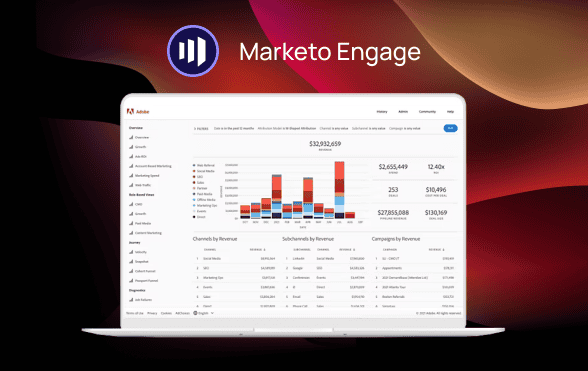To make images and files trackable in Marketo, you need to host them within Marketo and then use Marketo’s tracking features when inserting these assets into your emails or landing pages.
Hosting Images and Files
Step 1: Upload to Marketo Design Studio
- Log in to Marketo.
- Navigate to the Design Studio module.
- Click on “Images and Files.”
- Use the “Upload” option to add new images and files to Marketo.
By hosting your content in Marketo, you’re able to use Marketo’s built-in tracking capabilities to see when leads interact with your content.
Making Links Trackable
Step 2: Insert Assets into Emails or Landing Pages
- Create or edit an email or landing page.
- Use Marketo’s editor to insert the image or link to the file.
- For images, drag and drop the image asset into your email or landing page.
- For files, highlight the text or image you want to link from, and use the link tool to select your file from the “Images and Files” folder.
Step 3: Ensure Links Use Marketo Tracking
- When inserting a link to a file, make sure it’s a Marketo-hosted link which will automatically be trackable.
- Do not use direct URLs to the files that are hosted outside of Marketo if you want to track interactions.
Utilizing Marketo’s Tracking Features
Step 4: Set Up Email and Landing Page Tracking
- Make sure you have enabled tracking for your email or landing page. In emails, this is typically done by default.
- For landing pages, ensure that Munchkin tracking code is installed on your landing page template to track interactions.
Step 5: Analyze Asset Interactions
- After your email or landing page is live, you can track interactions with your images and files.
- Go to the “Email” or “Landing Page” performance report to see how many clicks your tracked links received.
Advanced Tracking with Programs and Smart Campaigns
Step 6: Use Programs and Smart Campaigns for Detailed Tracking
- Create a program that contains your email or landing page.
- Within the program, set up a smart campaign with a trigger or filter that listens for a “Clicks Link in Email” or “Fills Out Form” activity.
- Specify the particular link or form you want to track.
Step 7: Configure Smart List and Flow Steps
- In the Smart List of your smart campaign, define the criteria for the link clicked or form interaction.
- In the Flow, define what happens after a lead clicks the link or interacts with the form. This can include scoring, list addition, or other follow-up actions.
Step 8: Monitor and Report
- Use the smart campaign results tab to monitor lead behavior.
- Set up reports within the program to analyze the performance of your assets over time.
Conclusion
Making images and files trackable in Marketo involves hosting them within Marketo’s Design Studio and using Marketo’s tools to insert these assets into your marketing materials. With trackable links, you can use Marketo’s reporting features to measure engagement and understand how leads interact with your content. This data can then inform your marketing strategy and lead nurturing processes. Regularly reviewing and analyzing the performance of your assets will help you refine your approach and improve overall marketing effectiveness.